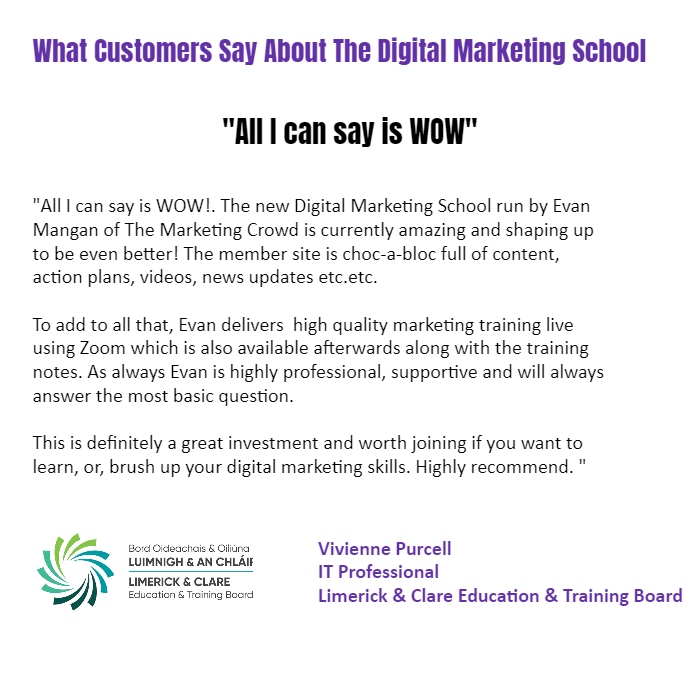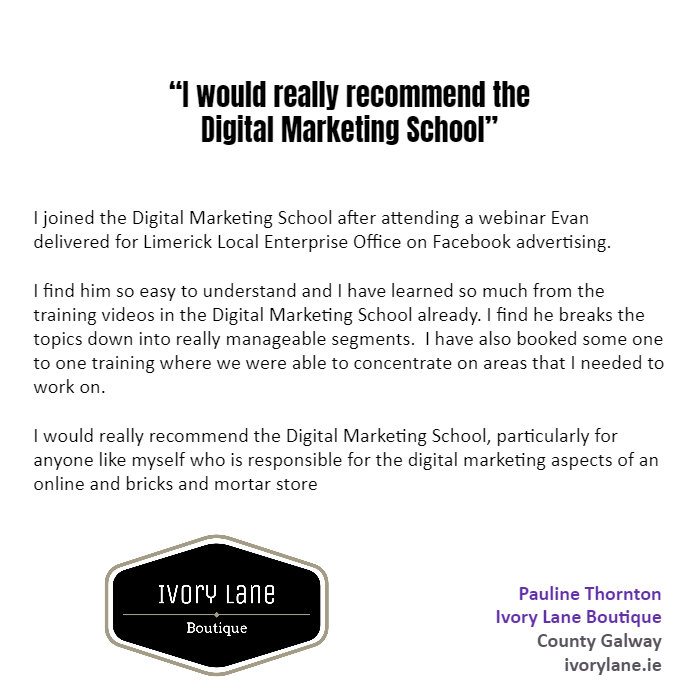This 1 hour and 30 minute course covers the following topics:
.
Welcome and overview of what we will cover
About the app
How to get it? How much does it cost?
Demo 1: Overview of the main features of the app
How to get started editing a video
Canvas – this allows you to change the shape of your video to square, vertical (9-16) or landscape (16-9)
Music – this allows you to add music to your video. Choose from one of their tracks, music on your phone or extract a track from a video on your phone
tickers – you can add stickers or gifts to your video
Text – add text, choose the font, colour and animation
Filter – add filters or effects like Zoom, Fireworks or Snow
PIP – this is very important as it allows you to overlay a video or image as footage
Precut – allows you to cut out parts of your clip in different ways eg. Drag sliders from the start and end or split where you have paused
Split – tap this if you want to cut the clip exactly where you have paused
Delete – tap to delete something you have selected eg. A clip, music, effect, text etc
Backgrounds – you can have the video appear on a background and you can choose a colour, or image or a blurred background
Speed – make the video clip run faster or in slow motion
Crop – crop out something in your video or crop into the video in order to give the impression you are using an extra camera
Volume – adjust the volume in the video clip
Voice effect – change the voice in the video to some fun effects
Replace – replace the clip you select with a different one from your phone
Duplicate – you can duplicate the selected clip or image
Reverse – you can have you video clip play in reverse
Rotate – if your clipappears upside down or sideways you can rotate it to fix it
Flip – you can have the person in the video facing the opposite way
Freeze – tap this if you want to take a photo of the part of the video. You can then use the photo in your video.
Demo 2: How to edit a portrait video (Not too complicated video)
How to edit a portrait video overlaying video footage, adding music, text and crops
Demo 3: How to edit a landscape video (A m0re complicated video)
How to edit a landscape video overlaying video footage, adding music, text and crops and slow motion in the footage
How to download a Reel from Instagram and extract the music to use in Inshot