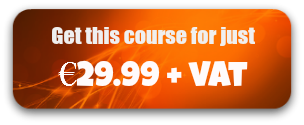24 Video Lessons
Duration: 1 hour 30 minutes
c
Watch a short video about this course
Have you noticed that the Facebook newsfeed is full of videos and that most websites you visit are using videos to market their products or services?
You could easily make marketing videos for your website or social media posts – videos such as customer testimonials, product demonstration videos or “How to” videos – by shooting clips with your smartphone. But what do you then do with those clips? Most people don’t know how to edit them into a video.
Learn how to edit videos on your PC, iphone or ipad
This course simplifies video editing and you will learn how to quickly edit videos on your PC and also using your iphone / ipad
- How to put multiple clips together to make a video
- How to cut out parts of your video clips – the bits you don’t want.
- How to add music and text to the video.
- How to add your logo to the top corner of your video.
- How to easily cut away and show other clips on top of an original clip
- How to overlay another video on the top corner of your video
- How to zoom in to parts of your video clip
- How to apply transitions and effects to your video.
The step by step video lessons will show you how to use the Filmora Wondershare video editor on your PC and also how to use the Cute Cut video editor app on your iphone or ipad. You will be amazed at how easy it is to create your own marketing videos from clips you shoot on your smartphone or video camera.
This course is suitable for anyone who
- Has never edited a video and would like to know how to do it.
- Might have previously tried video editing but found it difficult. The video editor that we are recommending is simple to use.
- Wants to make marketing videos to promote their products and services without having to pay a video production company.
Course length and duration
24 Video Lessons, Duration: 1 hour 30 minutes
Try before you buy
Why not watch the 3 FREE video lessons below to get a sample of what the course is like. You can also see below a list of all the lessons included in the course
Course Curriculum
| How to edit videos on your PC using Wondershare | |||
| How to install wondershare | 00:00:00 | ||
| How to import media files to use in your video | 00:00:00 | ||
| How to drag files to the video timeline | 00:00:00 | ||
| How to cut out parts of a video clip that you don't want | 00:00:00 | ||
| How to cut away to show other clips using Pips (picture in picture) | 00:00:00 | ||
| How to add music to your video and how to reduce the volume | 00:00:00 | ||
| How to add text as an overlay on your video | FREE | 00:00:00 | |
| How to enhance the colour and saturation of your video clips plus how to select filters | 00:00:00 | ||
| How to add your logo in the corner of your video | FREE | 00:00:00 | |
| How to increase or lower the volume in your video clip | 00:00:00 | ||
| How to crop out part of a video or zoom in on a person | 00:00:00 | ||
| How to use transitions inbetween video clips | 00:00:00 | ||
| How to save your video as a project file so you can edit it again in the future | 00:00:00 | ||
| How to use split screen to show multiple video clips at once | 00:00:00 | ||
| How to add another video clip onto your video in the top left hand corner | 00:00:00 | ||
| How to export your video file in order to upload it to Youtube or Facebook | 00:00:00 | ||
| Dylan Reviews The Playground – final video | 00:00:00 | ||
| Demo project – how to edit a customer testimonial video | 00:00:00 | ||
| How to edit videos on your iphone / ipad using Cute Cut | |||
| How to install cute cut on your iphone or ipad | 00:00:00 | ||
| How to add video clips to the timeline and how to cut out parts of a clip | FREE | 00:00:00 | |
| How to cut away to other clips by adding pips | 00:00:00 | ||
| How to add music to your video plus how to trim and fade the music | 00:00:00 | ||
| How to overlay text on your video | 00:00:00 | ||
| How to overlay your logo onto the top corner of the video | 00:00:00 | ||
| How to export your video | 00:00:00 | ||
| Watch the video created on this course using cute cut | 00:00:00 | ||