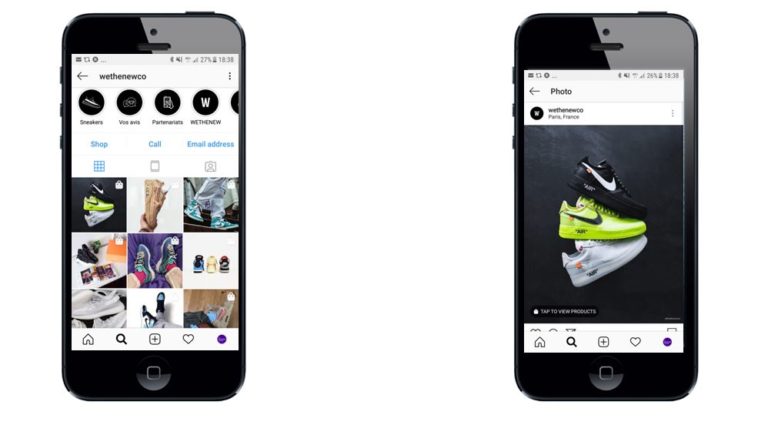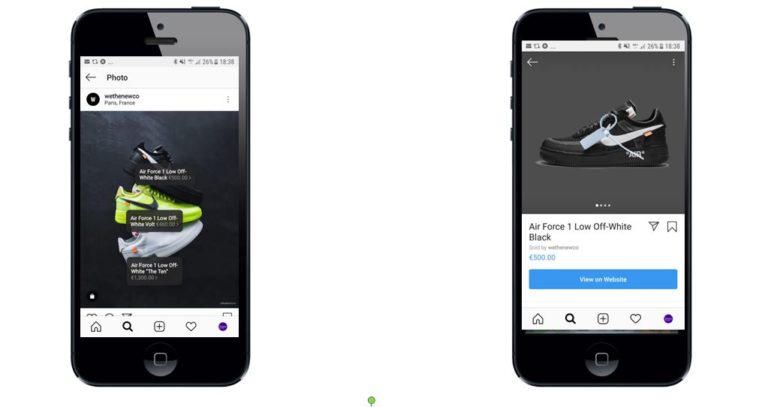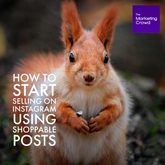
80% of Instagram users follow business profiles and studies show that 30% of Instagram users have bought a product that they first spotted on Instagram . Therefore the potential for selling through Instagram would seem to be huge. However, given that you can’t easily link to your website from an Instagram post (instead you need to point people to the link in your bio), generating sales on Instagram can be a bit tricky for most businesses. However, Instagram shoppable posts are now available to all business profiles in Ireland and it offers businesses a really slick way to turn an Instagram post into something that shows the product name and price in the image and a simple clickable link to the website where people can buy the product.
In this guide we’ll explain what shoppable posts are and will show you the steps you need to take in order to get up and running with shoppable posts on Instagram.
What are shoppable posts?
- When you see a little shopping bag icon in the top right of the image thumbnail it indicates that it is a shoppable post.
- When you are viewing the full post you will see “Tap to view products”. Simply tap it and you will see details of the product and the price
- Tap this and you will be taken to a screen with a detailed product description and a link to View on website
- Tap this link and you will be taken to the website where you can buy the product.
How to start selling using Shoppable posts
You need to have a business profile on Instagram and it needs to be linked to a Facebook page. Your product also has to be a physical product. If you are selling services you cannot use Instagram shoppable posts at the moment. Then …
- You need to setup a product catalogue on Facebook
- You then need to connect your catalogue to your Instagram account (Instagram will then approve you for Shoppable posts). To be approved you need to be selling physical products.
- Once approved you then need to enable your settings for shoppable posts in the Instagram app.
- You can then tag your posts with your products.
Step 1: How to setup a product catalogue on Facebook
1.On Facebook click on the arrow top right and select Manage Ads to go to your Ads Manager
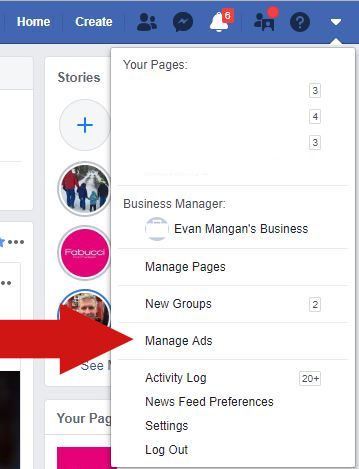
2.Go to Catalogs which will open your Catalog Manager
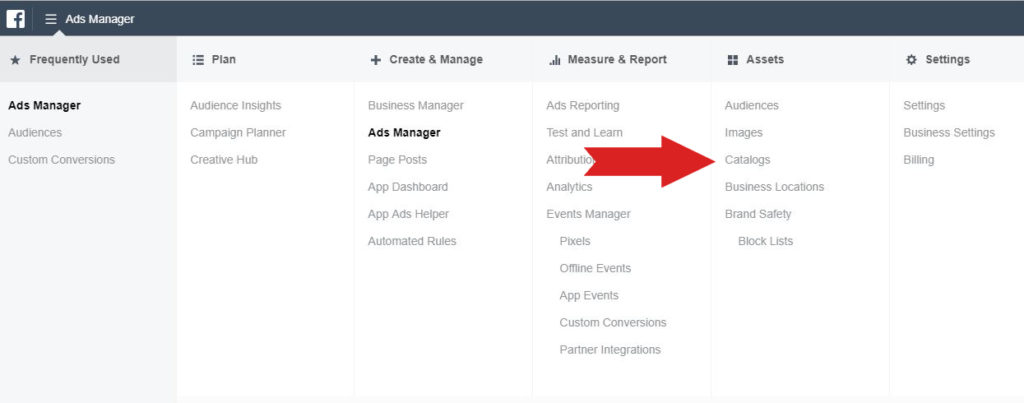
3.Select Create Catalog.

4.Select the catalog type that best describes your business. Choose either E-commerce, Travel, Real Estate or Auto. If you are selling products on Instagram select Ecommerce and then click Next.
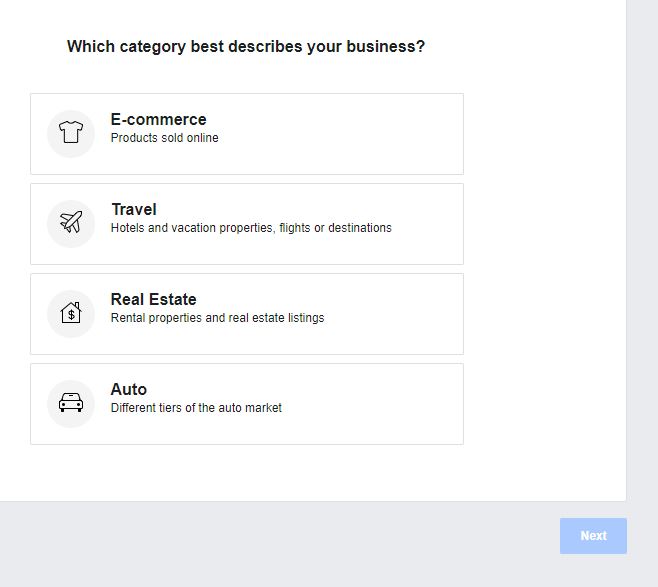
5.Choose how you plan to add items to your catalog. To add items yourself, select the Upload Product Info option.
6. Select the owner of the catalog from the dropdown menu.
7. Give your catalogue a name that you will recognise e.g. Product Catalogue for Instagram. Click Create
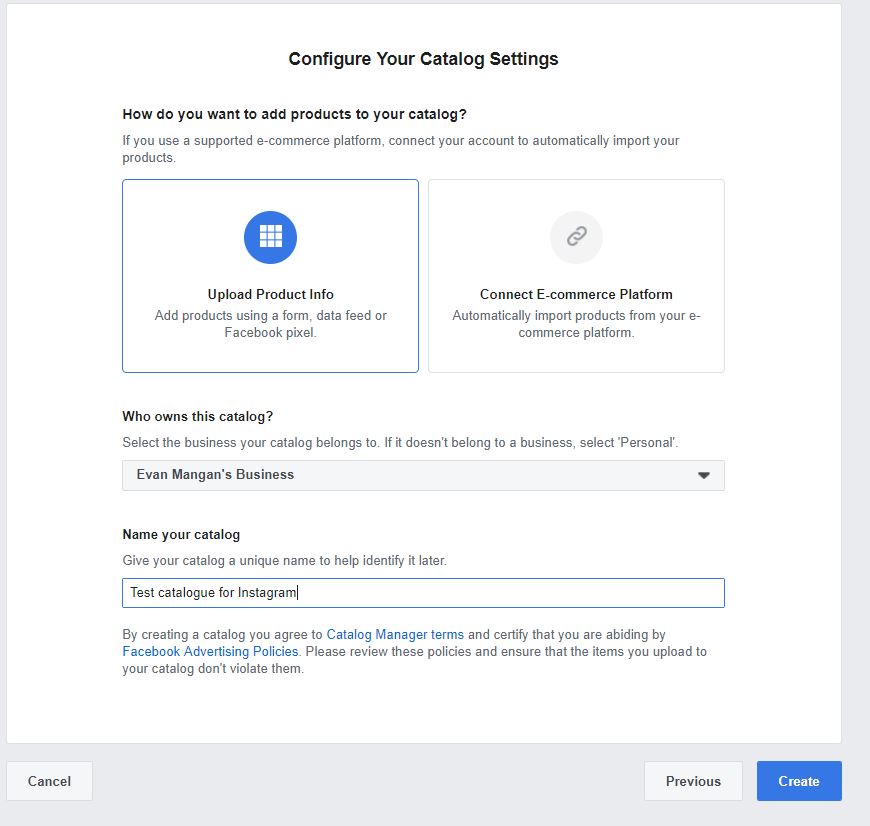
You have now created your Catalogue. The next step is to add products to your catalogue
8. Go to Catalogue and select your catalogue (click on the name of it)
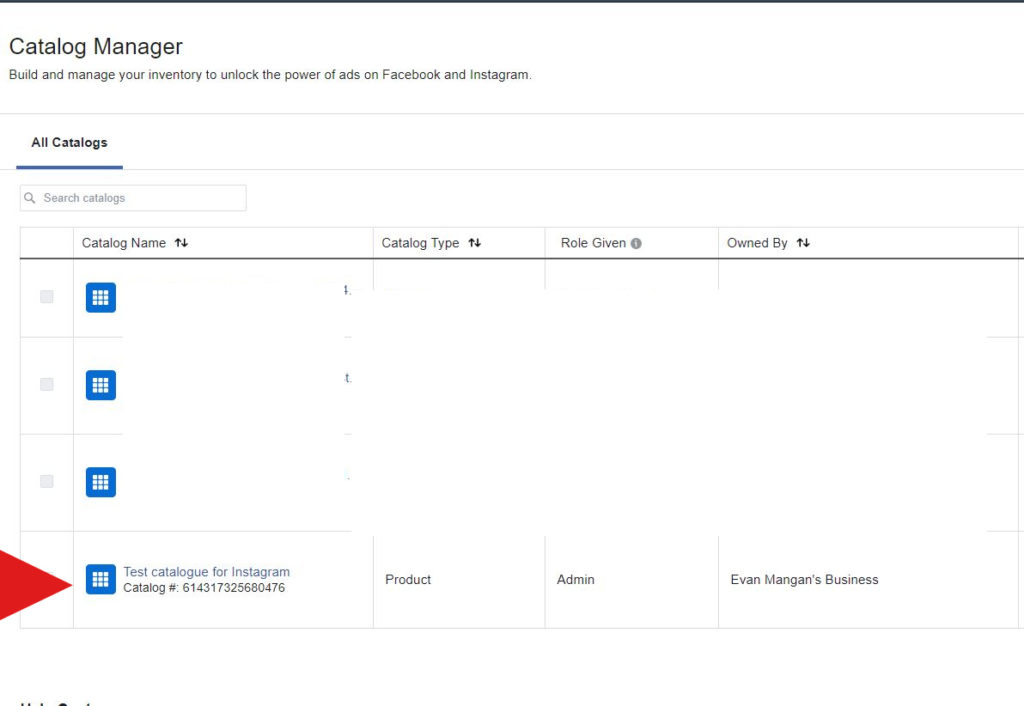
9, Click on Add Products
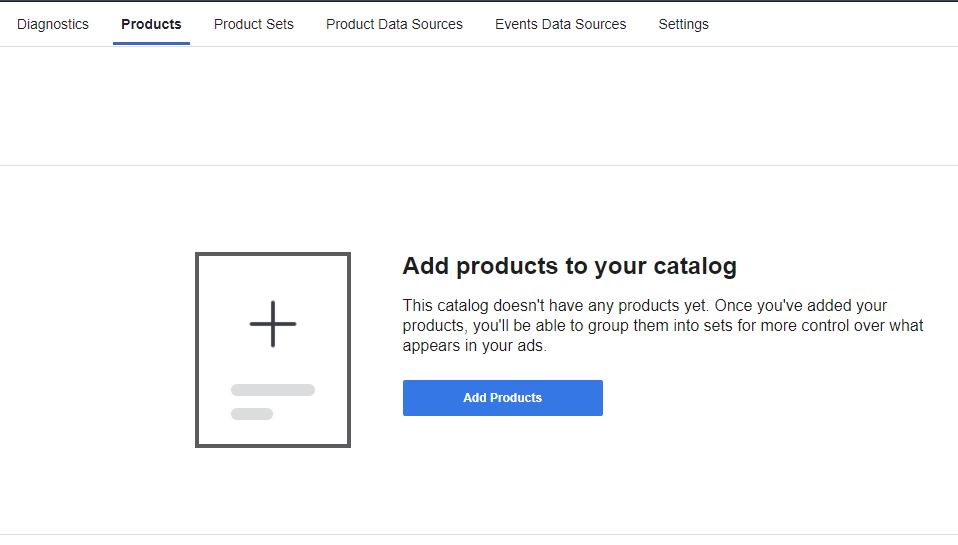
10. Click on Add Manually
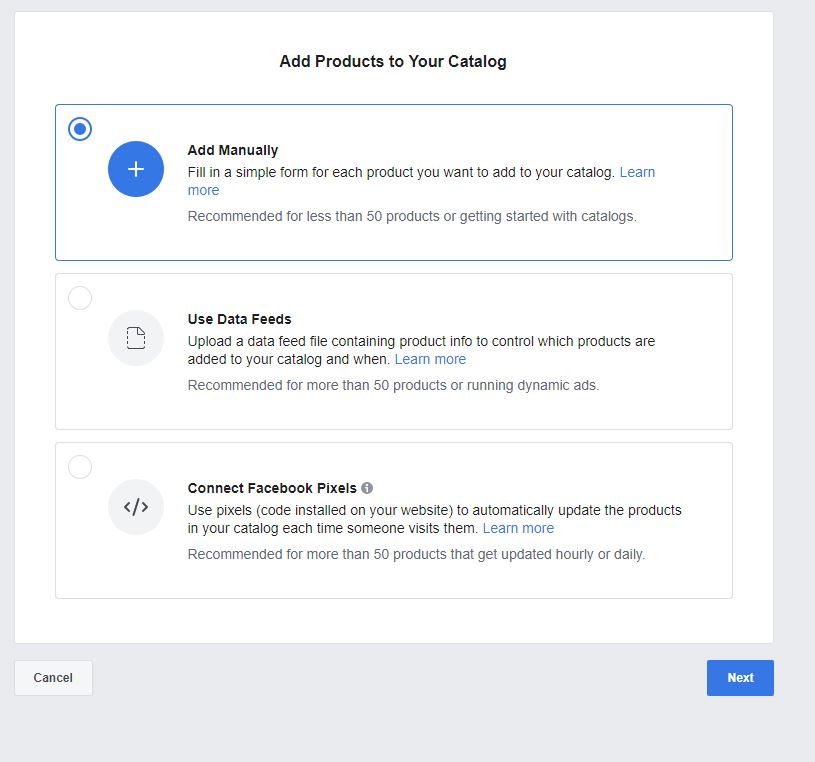
Advanced tip – if you want to setup a data feed for your catalogue so that products on your website automatically get added to your catalogue you can view Facebook’s instructions here
11. Start adding the product name, description, image, price and website link. Do this for each of the products you want to tag on Instagram.
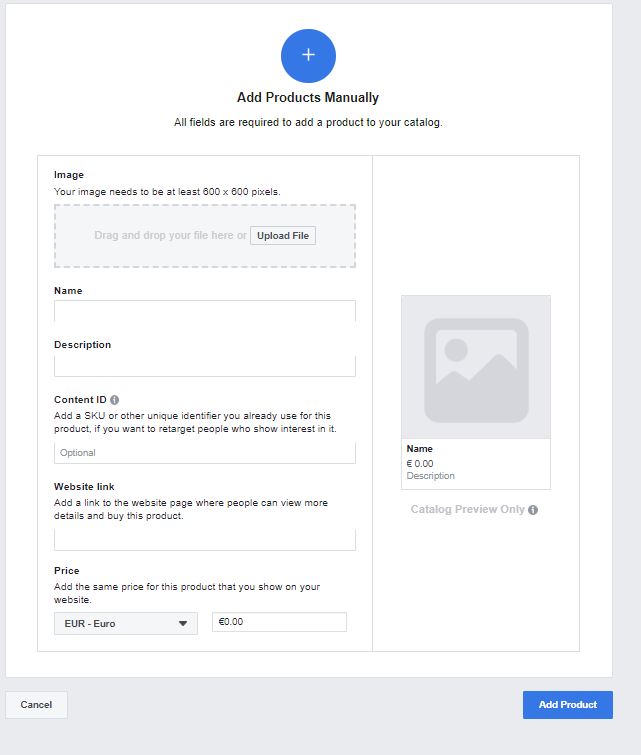
Step 2: How to connect this catalogue to your Instagram account
1.After you create your catalogue and add your products to it, go to Diagnostics (within the Catalogue manager)
2.Click on Connect to your Instagram account
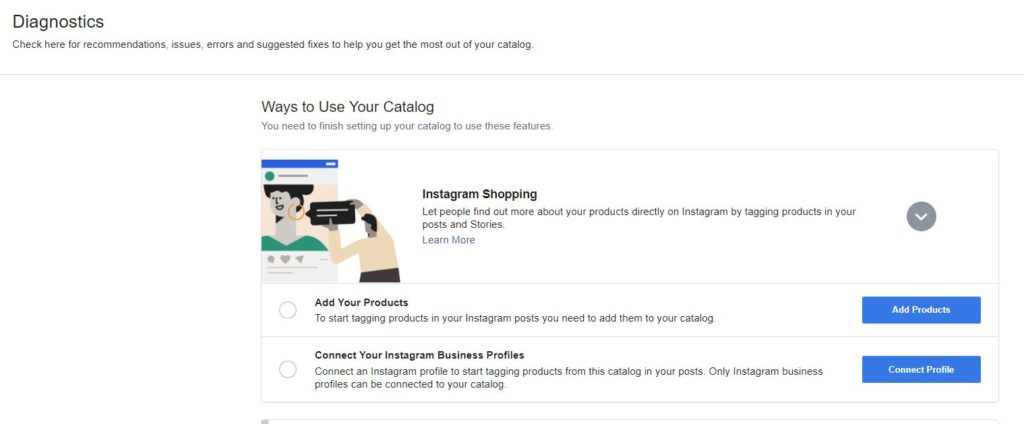
Instagram will review your catalogue and approve it. It could take a few days.
3. You will receive a notification on your Instagram business profile when approved for product tagging. The notification looks like this.
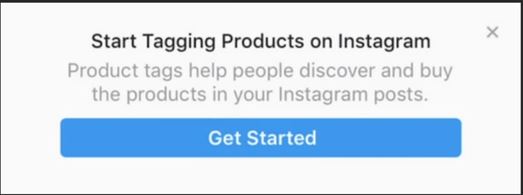
Step 3: How to enable shopping in your Instagram account
• Login to your Instagram account and go to settings
• Go to business settings
• Tap on Shopping
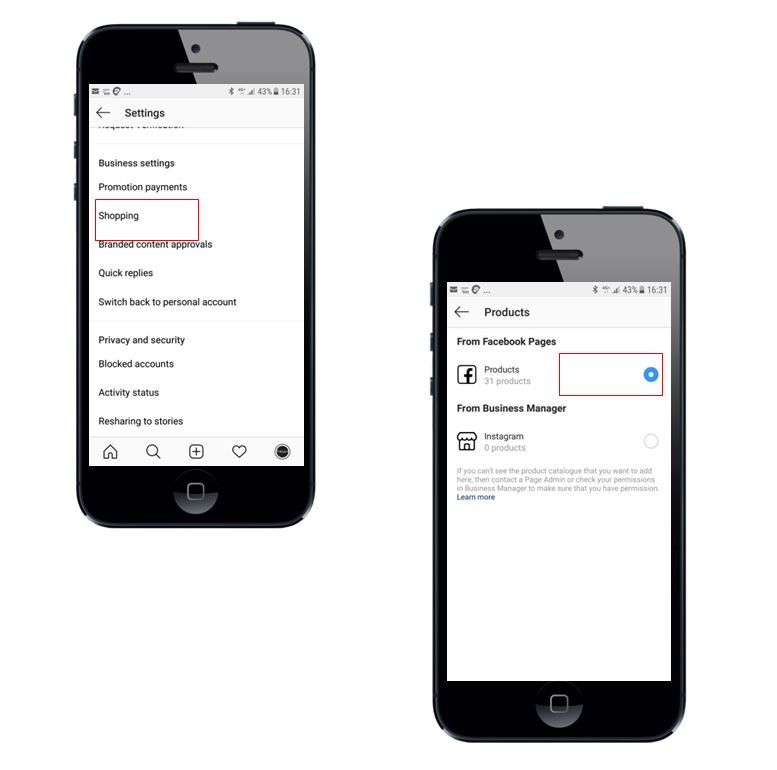
• Then select your Facebook product catalogue
Step 4: Tag your products in your post image
• When you are sending out your Instagram post you will see an option called Tag Products
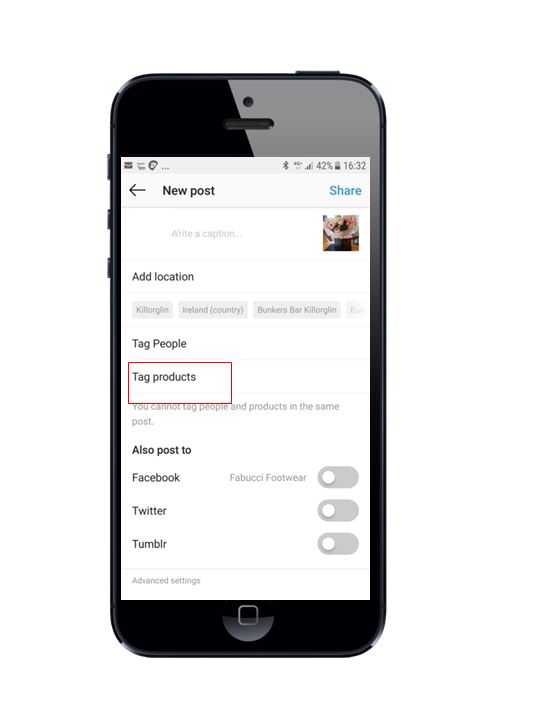
When you tap on this you can then tag a product in your image with a product in your catalogue.
That’s it! – you are now up and running with Instagram shoppable posts
Feel Free To share
We hope you found this guide useful. If you know someone who you think would like to start selling their products on Instagram please feel free to share this guide with them on What’s app, Facebook or Twitter using the icons below..